When size matters
This summer semester students in the layout & design course were assigned a tri-fold brochure project that they were to design in either QuarkXpress or InDesign. Many students like Roberto Bertoni decided to use this project as their opportunity to start learning InDesign.
One thing that students might overlook when using InDesign for the first time is the document size that by default it displays in pica increments. This is one thing Roberto missed when setting up his brochure project for the shoe company Kangaroo. Roberto’s 9″ x 12″ tri-fold brochure was unknowingly sized at 9 picas by 12 picas – which lead to a final brochure which was just 1 1/2″ by 2″ in size. Roberto spent several hours working on this project, and despite noticing during the design process that he had to use a font that was just 2pts, he did not come to the realization that the size was incorrect until it was time to print his project.

Though many students might find this experience to be embarrassing, Roberto thought very optimistically of this experience. Roberto informed us, “even though it seemed like a mistake, it was a rather positive experience because it led me to think in new ways.” Roberto explained to the class during critique that this mistake enabled him to start thinking about new ways of branding the product, such as hang tags and brochures that could be inserted into the shoes.
So what can you do to prevent this from making this same mistake? First you’ll notice that by default InDesign sets the size in picas with the width and height being in a different measurement that will appear similar to “51p0”.

To change the settings to inches you can go to the InDesign menu>Preferences>Units & Increments where you’ll have the ability to change to another measurement such as inches.

To change the measurements you are using once you are in your document you can ctrl + click or right click on the ruler to change from picas to inches. To change the actual document size after you have created your document you can choose File > Document setup.

Thanks again to Roberto – for allowing us to share his experience with everyone. Hopefully sharing this experience will help prevent similiar mistakes.
Categories: Uncategorized
Posted: July 13, 2006 09:08
kristy pennino
Posted: July 18, 2006 15:13
Mistaking Picas for Inches in InDesign at Creative Toolbox
Posted: July 19, 2006 11:58
Narisa
Posted: July 20, 2006 12:37
Jason Ellison
Posted: July 21, 2006 07:02
Efrain
Posted: July 22, 2006 13:12
Miguel Pagan
Posted: July 24, 2006 14:23
Roberto
Posted: July 24, 2006 17:38
Tysonr
Posted: July 24, 2006 17:42
Jason Howard