Make time to back up
If you haven’t had to experience the fear of losing all your hard earned work due to hard drive crashes, computer problems, or losing an external drive then consider yourself lucky. As computers become not only a convenience in our work flow but also a way of life it’s more imperative now than ever before to make time to back up your files. I can tell you from personal experience that it’s easy to take for granted the convenience of the computer and digital media. Though many times data can be restored you should always be prepared to deal with what would happen if someday you lost that data forever.
As some of you may have heard, this past week my laptop crashed pretty hard and hopefully through sharing my experience, or should I say my fears, it will help remind you all the importance of backing up your work regularly. Last week as I was downloading photos on my laptop I had this message appear:

Of course a few weeks ago I had this message appear a time or two and informed our lab supervisor, Dennis Santspree, of the message that a few weeks ago went away on its own. When it first happened a few weeks ago he informed me it was a kernal panic message and that I should bring in my laptop when I had some free time so that the disk utility could be ran to try to fix the problem. Just as you all may also put off backing up files or fixing what may seem to be not so serious of a problem, I also decided to delay having my computer looked at until I had some free time between semesters. Unfortunately my computer crashed late last week and the kernal panic message wouldn’t go away. Although Dennis managed to revive it temporarily it did end up crashing again this weekend.
I admit I was quite panicked each time my laptop crashed, fearing I had lost so much important information: work, homework, photos, music, address book, email, fonts, etc. Thankfully Dennis was able to backup all of my data and has me up and running with another laptop, but the entire experience has me reflecting on the situation and thinking about better ways to handle backing up files regularly. I backed up most work and homework on a semester/quarter schedule and photos I backed up several times a month. Even backing up this often, I found myself late last week fearing I had lost what ended up being about 100 gigabytes worth of information.
A FEW WORDS OF ADVICE
I suppose I’m making time to write this, in hopes that you’ll learn a bit through this experience. So here are a few suggestions that perhaps may seem pretty obvious – if they are may they serve as a reminder to hopefully help prevent this from happening to you.
- Listen to the Kernal Panic Messages. If you see the kernal panic message above I encourage you to run a disk utility on your computer or have it looked at someone qualified to repair an Apple computer. I’ve come to learn that kernal panic messages are a sign that an Apple computer gives that something could be wrong with your machine. Though it indicates to merely restart you computer, when things go wrong within the machine you may end up like me – this message would NOT go away. Every time I restarted the computer it reappeared. You may find that restarting your computer may cause the message to go away, but as I experienced the problem only escalated and got worse. So it’s best to get your computer looked at once you see a kernal panic message.
- Make time to back up your files. This sounds pretty common sense but scheduling a time to back up your work regularly will create less stress for you if something goes wrong. Some people back up daily, others weekly, and some monthly. For me much of my work had been backed up weekly but almost always within a month. If you think of the amount of work done in one month – you could end up losing a lot of data. Don’t let backing up become a burden – ever.
- Back up in a way that works for you. I primarily have been backing up to DVD’s. As you may imagine, it becomes very tedious to keep up backing up such huge files. I also have an external media drive which I keep a back up of really important information. I’m also looking into other back up options such as having a larger back up drive that may save the data in two locations (because what happens if that one drive fails?) I’ve also heard of online back up options such as Backblaze that is said to back up data on your computer securely without you having to physically save any files.
WHAT’S YOUR ADVICE?
I’m sure you all have had your own experiences with backing up files or situations where you may have risked losing your work. I’m interested in hearing your advice as I move on in relief that I fortunately walked away from this without losing my work. I’m curious to hear how you all handle backing up your files.
A HUGE THANKS Dennis for all his help this week!!!
Categories: general info
Posted: April 27, 2009 19:43
Eddie
Posted: April 27, 2009 19:48
Phyllis
Posted: April 27, 2009 20:22
Amanda Kern
Posted: April 27, 2009 21:14
Brian Nutt
Posted: April 28, 2009 06:55
dennis
Posted: April 28, 2009 22:05
Claudia
Posted: April 29, 2009 08:49
Leisha Ramirez
Posted: April 29, 2009 14:21
dennis
Posted: May 19, 2009 20:52
Arlys Lopez